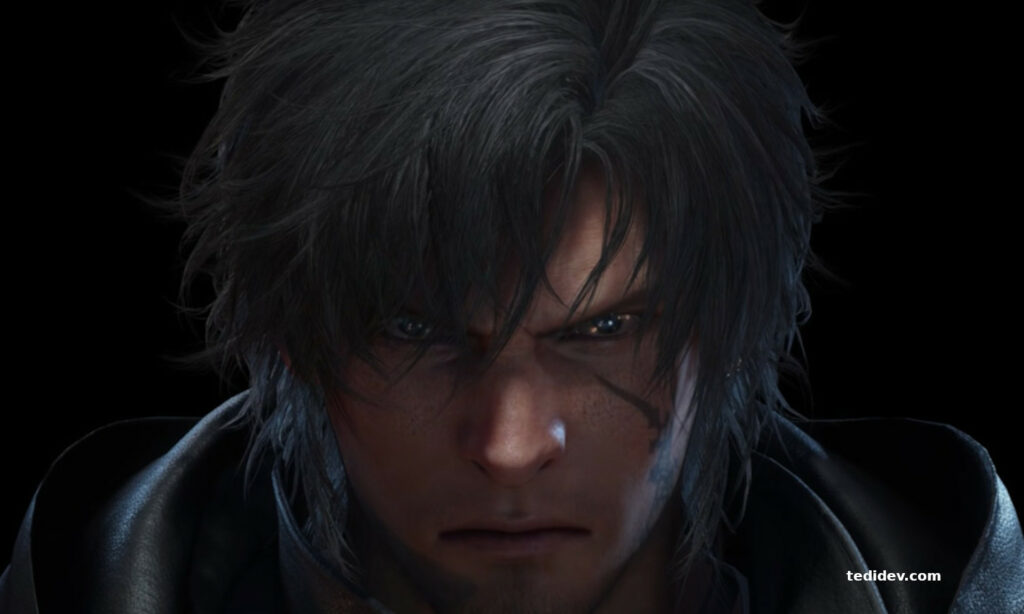Fix for “ DX12 is not supported on your system ” error that can happen to any PC game.
There was a game that I followed for months, eagerly awaiting its launch.
The day of its launch, like any player, I went to download The first Descendant . After hours of waiting, I tried to launch it and then… big disappointment!
The game crashes on launch because I made a big mistake long before downloading it.
In this post I give you a list of solutions to solve this crash that happens to other games and then at the end, I tell you about my mistake.
[SOLVED] DX12 is not supported on your system. Try running without the -dx12 or -d3d12 command line argument
It may happen that you start a steam game and you encounter the following message:
DX12 is not supported on your system. Try running without the -dx12 or -d3d12 command line argument
In this kind of situation there are a number of solutions that must be applied.
If you don’t have windows 10 use the command -dx11
- On the Steam shortcut to launch your game, right-click
- Click on “ Properties ”
- In the “ Launch Option ” section of the window, add “ -dx11 ”
- Close the window
You will normally be able to start the game.
If you have windows 10
In this case, try the previous solution anyway. In my case, it didn’t work but you never know.
There are two solutions if you have windows 10 and your game is not working. You need to either update your system (which will update your direct x) or update your graphics card driver.
Update windows 10
If the game launches with the same error message anyway, try updating your system. Direct X 12 only comes with Windows updates.
To update your system:
- Click on the “ Start ” button
- Go to “ Settings ”
- Click on “ update ” or “ update or security ”
- Go to “ Windows Update ” or “ Windows Update ”
Update your graphics card driver
Driver updates vary depending on your graphics card. For this, you must refer to your graphics card management software or your graphics card documentation.
Contact the game developers and wait for updates
The bug may come from the game itself. You will have to contact the game support to take the problem into account during the next update.
Maybe they can present you with a unique solution specific to your game. Before that, you will need to make sure that your machine has the prerequisites to launch the game normally.
Check if you have the prerequisites to run the game
This is the most important information to check on every steam game and pc games in general. It’s obvious but I also sometimes forget to pay attention to it.
This is what prevented me from running my game that caused this problem. I gave up trying when I realized that my gaming laptop is too old to run this game.
The only solution, let’s not beat around the bush, would be to upgrade your war machine.
If you liked this post, do not hesitate to subscribe to our Newsletter to receive more exclusive content and above all take advantage of good deals.
Let’s stay in touch!
![[RESOLUE] DX12 is not supported on your system. Try running without the -dx12 or -d3d12 command line argument](https://tedidev.com/wp-content/uploads/2024/08/DX12-is-not-supported-on-your-system.jpg)